Playlist
On this tab you, can open or add media files, and arrange and save your playlist.
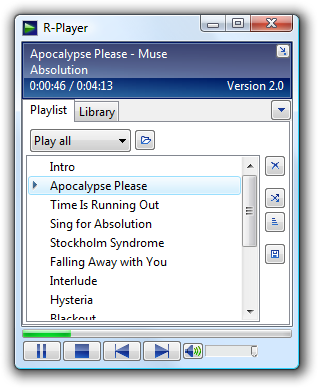
Add or remove items
You can add items to the playlist by clicking the Open button  , or by adding them from the library.
, or by adding them from the library.
You can also add items by dragging the file to R-Player. When you drag a folder to R-Player, it will scan the folder for media files and add it to the playlist. This is also possible when you right-click the playlist and click Add folder.
To remove an item, select the items you want to be removed, press the Delete button on your keyboard.
Clear the playlist by clicking the Clear button.
Arrange the playlist
To move tracks up or down, select one or more tracks and drag the tracks to the desired location, or by using the Up or Down keyboard shortcuts.
To shuffle the playlist, click the Shuffle button.
To sort the playlist, click the Sort button , and choose what you want to sort by.
, and choose what you want to sort by.
Change the play mode
To change the way how the playlist is played, click the dropdown box 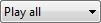 and choose the mode you want.
and choose the mode you want.
Add files from the internet
To open a media file from the internet, right click the playlist, and click Add URL. Enter the URL and click OK.
In some rare cases the file can't be played this way. You can try opening it by clicking the Open button  and enter the URL there. The file will then be downloaded completely before playing, so it might take some time before the file will play.
and enter the URL there. The file will then be downloaded completely before playing, so it might take some time before the file will play.
Save the playlist
To save the current playlist, click the Save playlist button.  When you save the playlist in one of the library folders, it will be added to the Playlists tab in the library.
When you save the playlist in one of the library folders, it will be added to the Playlists tab in the library.
Other options
You can see more options for an item when you right-click it.
| Search in library | Go to the library and search for this item, so you can easily find the rest of the album or artist. |
| Open file location | Open an Explorer window from the folder where this item is located. |
| Properties | View more information about this track. |
