Library
The library is the collection of the music, videos and playlists R-Player has found in the library folders.
You can change the library folders in the library settings.
On the Artists and Albums tab, you can view the list of artists and albums R-Player has found in the music files.
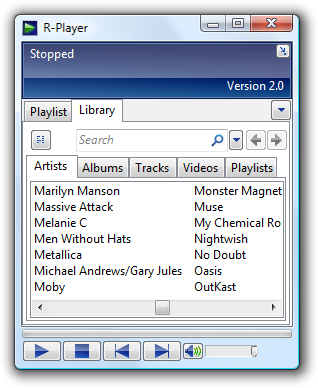
Navigating the library
When you double-click an artist, you can see its albums (or tracks when you changed that setting).
When you double-click an album, you can see all the tracks from that album.
Pressing the Shift key while switching tabs will prevent the search box from being cleared.
You can navigate forth and back by clicking the Forward and Back buttons  , or by pressing the thumb buttons on your mouse.
, or by pressing the thumb buttons on your mouse.
Add items from the library
To add items from the library to your playlist, simply drag the artist, album, tracks or videos to the playlist tab.
Right clicking an artist or album gives you the option to play it directly.
Double-clicking a track, video or playlist will also play these items.
Search for an item
To search for items in the library, type the text you want to find in the search box.
To learn about advanced searching in the library, see Search in library.
Other options
You can see more options when you right click a song or video:
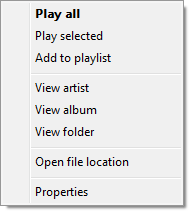
| Play all | Clear the current playlist, add all tracks in the list and play the selected file. |
| Play selected | Clear the current playlist, add selected tracks and play the first file. |
| Add to playlist | Add selected tracks to the current playlist |
| View artist | Only show songs from the same artist |
| View album | Only show songs from the same album |
| View folder | Only show tracks from the same folder and subfolders |
| Open file location | Open an Explorer window from the folder where this item is located |
| Properties | View more information about this track |
You can change the view mode by clicking the toggle library view button. 
You can choose between List and Details.
